From this site as different versions use different resets.
How to reset Amazon Echo Dot (2nd Gen, 3rd Gen, 4th Gen, 5th Gen)
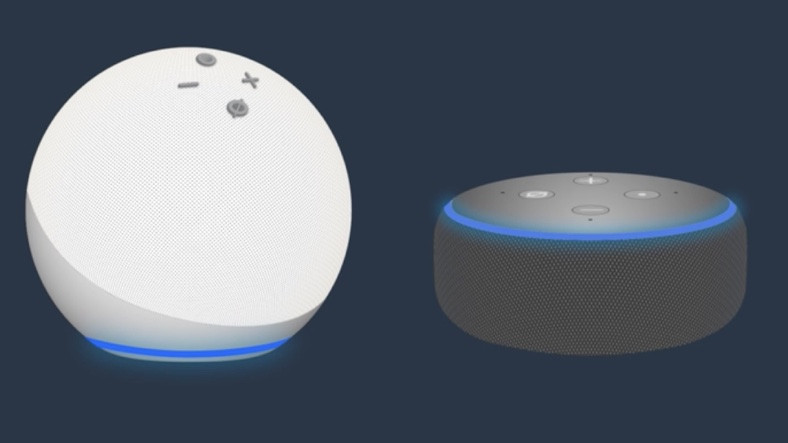
Resetting an Amazon Echo varies depending on the type of device it is – and that’s even true for the different generations of the same model.
- To reset the Amazon Echo Dot second generation, press and hold the Microphone Off and Volume down buttons at the same time. Wait until the light ring turns orange, which should take about 20 seconds.
- To reset the Amazon Echo Dot (3rd Gen, 4th Gen, 5th Gen) or Echo Dot with Clock, press and hold the Action button for 25 seconds.
How to reset Amazon Echo (1st Gen, 2nd Gen, 3rd Gen, 4th Gen)

As with the Echo Dot, resetting your standard Echo devices varies depending on whether you have the original or second generation sitting in your home.
- To reset your Echo (1st Generation), use a paper clip (or something similar) to press and hold the Reset button. Wait for the light ring to turn off and on again.
- To reset your Echo (2nd Generation), press and hold the Microphone Off and Volume down buttons at the same time. Wait until the light ring turns orange, which should take around 20 seconds.
- To reset an Echo (3rd Generation, 4th Generation), hold down the action button for 25 seconds. The light ring will pulse orange, then turn off. It will then come back on, go blue, and then orange again. It’s now ready for setup.
How to reset Amazon Echo Plus (1st Gen, 2nd Gen)

If you’re working from a different generation of Echo devices, the rebooting process is going to be different. That’s the case for the two kinds of Echo Plus models. Also, know that you won’t lose your smart home device connections, if you do decide to reset.
- To reset your first-generation Echo Plus, use a paper clip (or something similar) to press the Reset button once and quickly release. Wait for the light ring to turn off and on again.
- To reset your second-generation Echo Plus, press and hold the Action button for 20 seconds. Wait for the light ring to turn off and on again.
How to reset Amazon Echo Show, Amazon Echo Show 5, Echo Show 8, Echo Show 10, Echo Show 15 or Echo Spot (all generations)
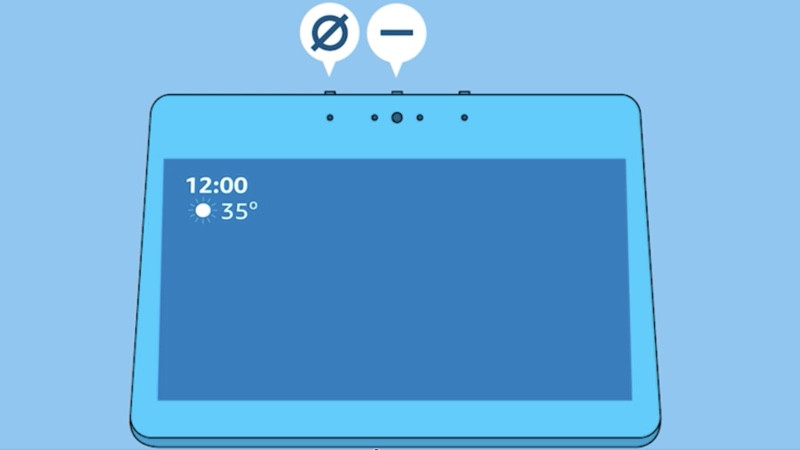
If you have an Echo speaker with a screen, whether you have an Echo Spot, one of the two generations of the Echo Show, the Echo Show 5 or 8, things change slightly.
If you have a second-generation Echo Show, you can, of course, use the built-in Zigbee chip to connect to your external smart home devices – and how you reset affects those connections.
- To reset your second-generation Echo Show without losing your smart home device connections, say, "Alexa, go to settings,” or swipe down from the top of the screen and select ‘Settings’. From there, select ‘Device Options’, and then ‘Reset to Factory Defaults’, but retain ‘Smart Home Device Connections’. Follow the same steps for the Echo Show 5, Show 8 or Show 10.
- To reset your first-generation Echo Show or Echo Spot to its factory settings, say, "Alexa, go to settings,” or swipe down from the top of the screen and select ‘Settings’. Then, select ‘Device Options’, and then ‘Reset to Factory Defaults’. This erases all your personal information and settings on the device.
- You can also use the following method to reset your Echo Show: Press and hold the mute and volume down buttons for 15 seconds until the Amazon logo flashes on the display (you may even notice it says "Factory reset mode” in the bottom corner too).
How to reset Amazon Echo Sub

Given the Echo Sub requires some extra setup to get right, and it’ll need to sync with your Echo, Echo Plus or Echo, there’s a chance you’ll need to reset the Sub every now and again.
- To reset the Echo Sub, press and hold the Action button located just above the power cord for 25 seconds